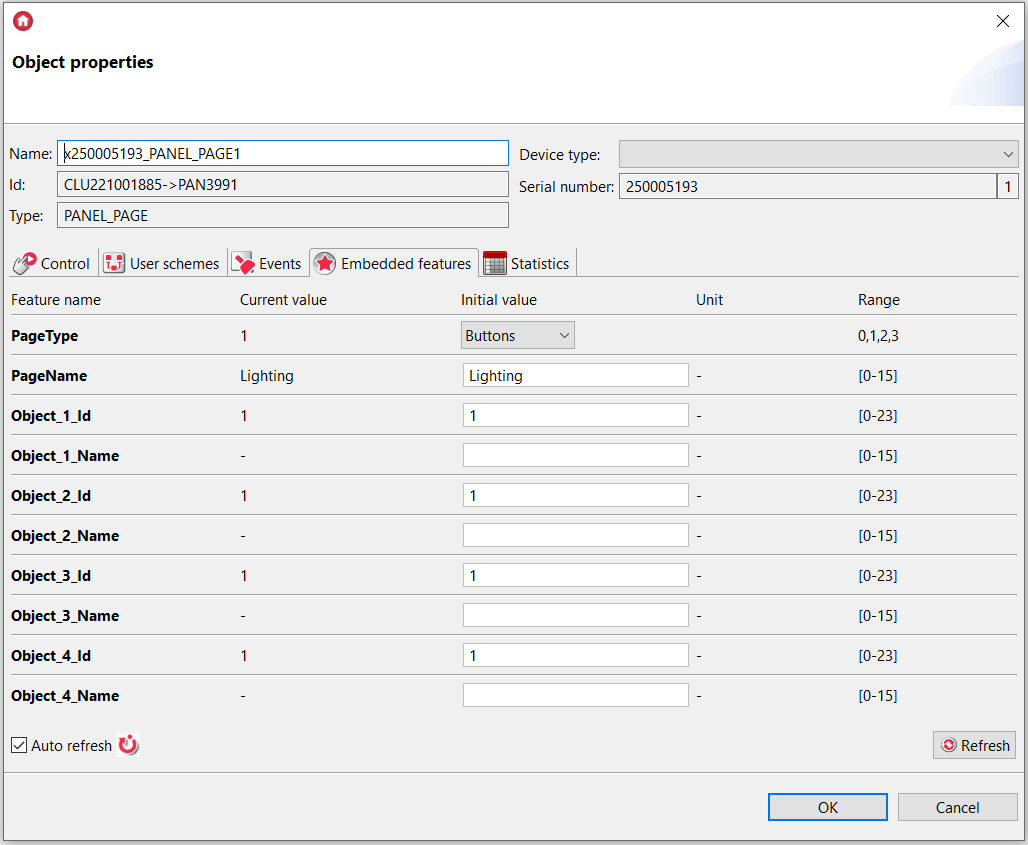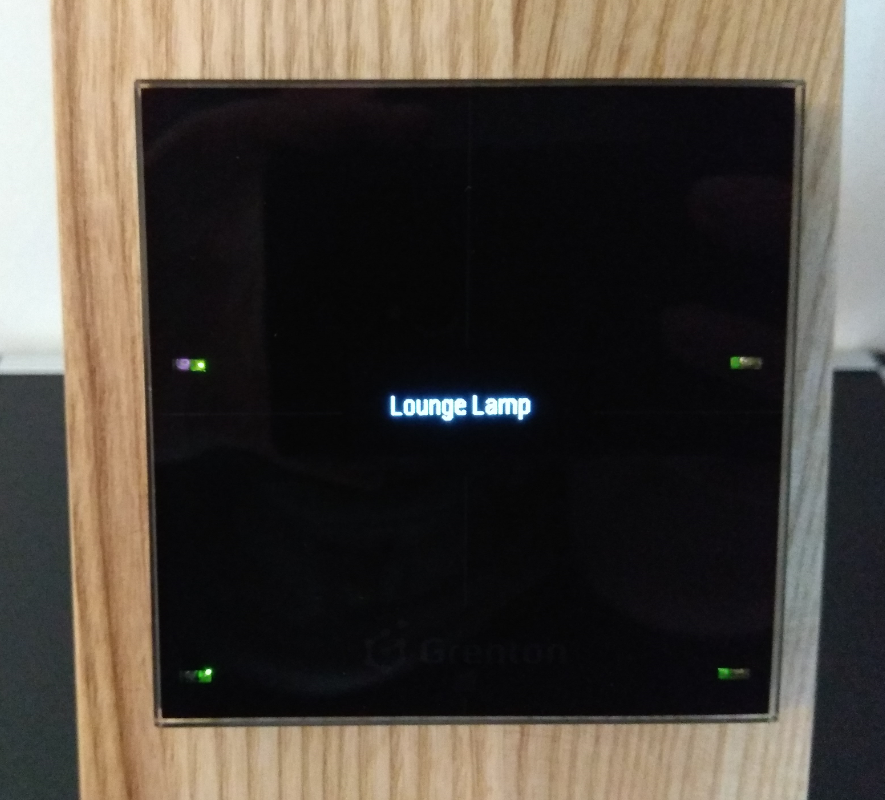If we want the Smart Panel works as a switch it should be set to Buttons mode. Below you can find an instruction how to realize it easily.
1. Configuring PANEL_BUTTON objects
Assign the commands, which will be called by specify events - in this case, the example is the control of the Dimmer module:
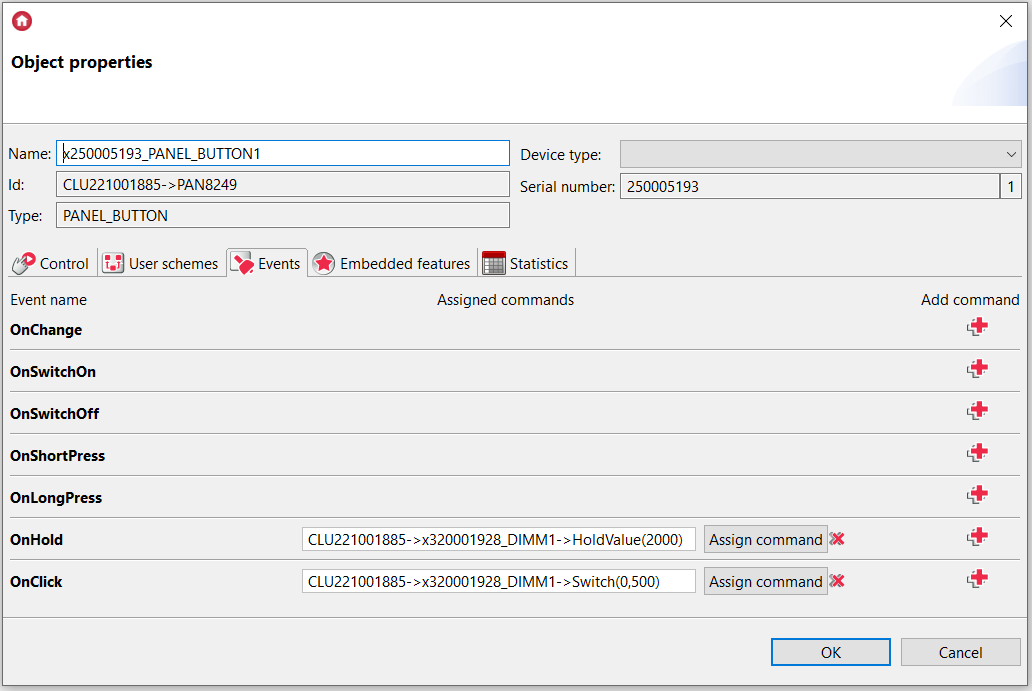
Then, enter data which will be displaying (LABEL, ICON).
In Label field is allowed to display any value of feature or text with maximum length up to 15 characters.
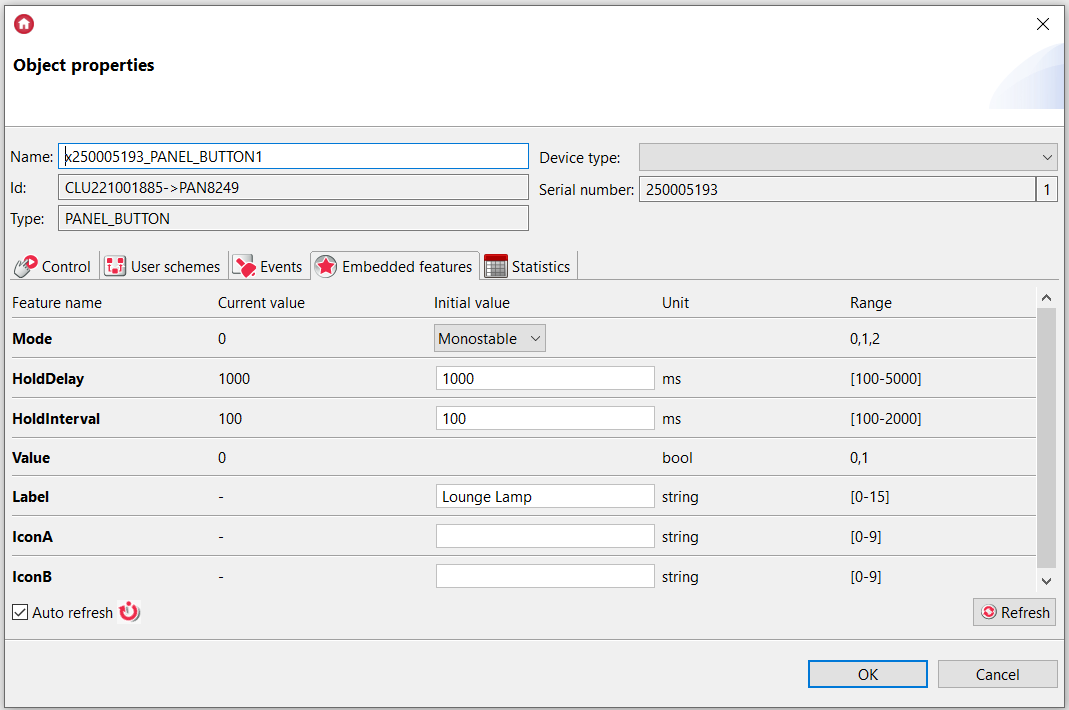
In the IconA field enter the name of icon file in monostable mode and bistable related with OFF position.
In the IconB field enter the name of icon in bistable mode related to ON position.
The set of icons can be found here.
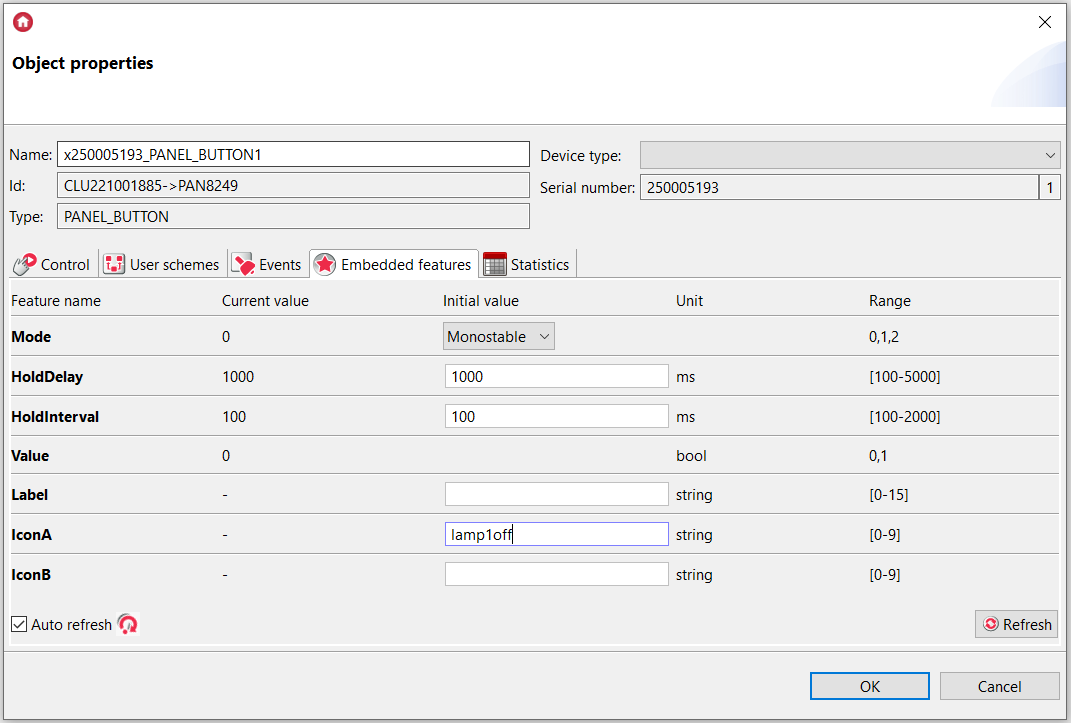
2. Configuring PANEL_PAGE objects
In Object_No._ID field enter ID numbers related to objects which should be presented on this page.
Each field may be fulfilled with another identification independently as follows:
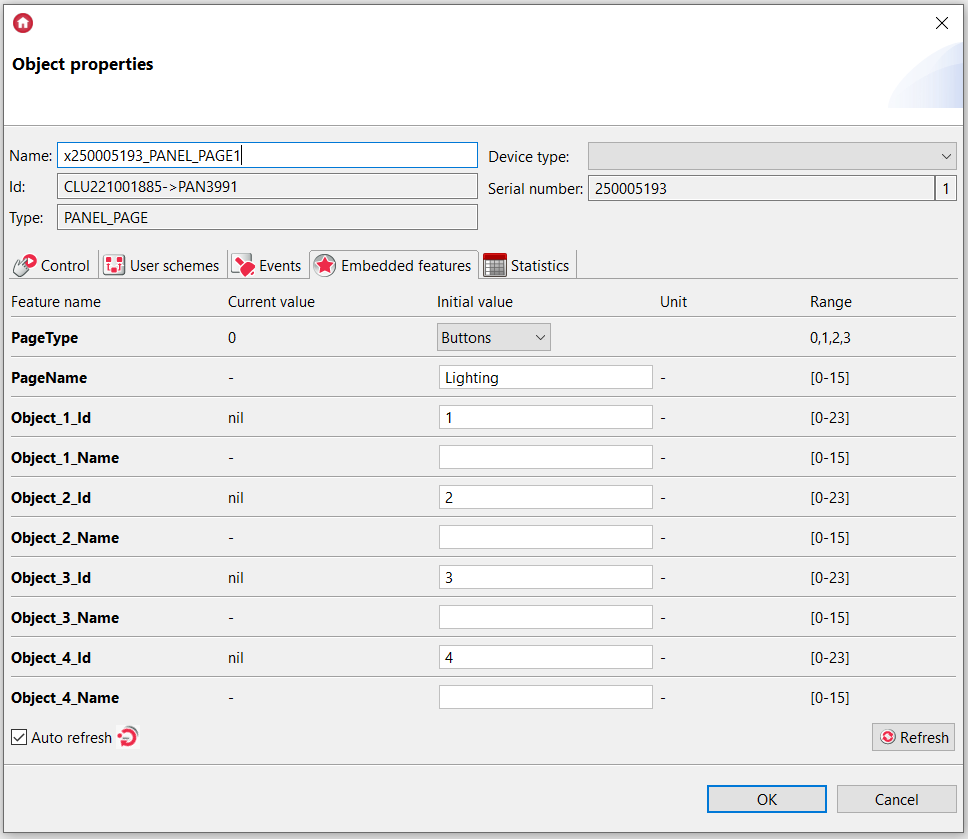
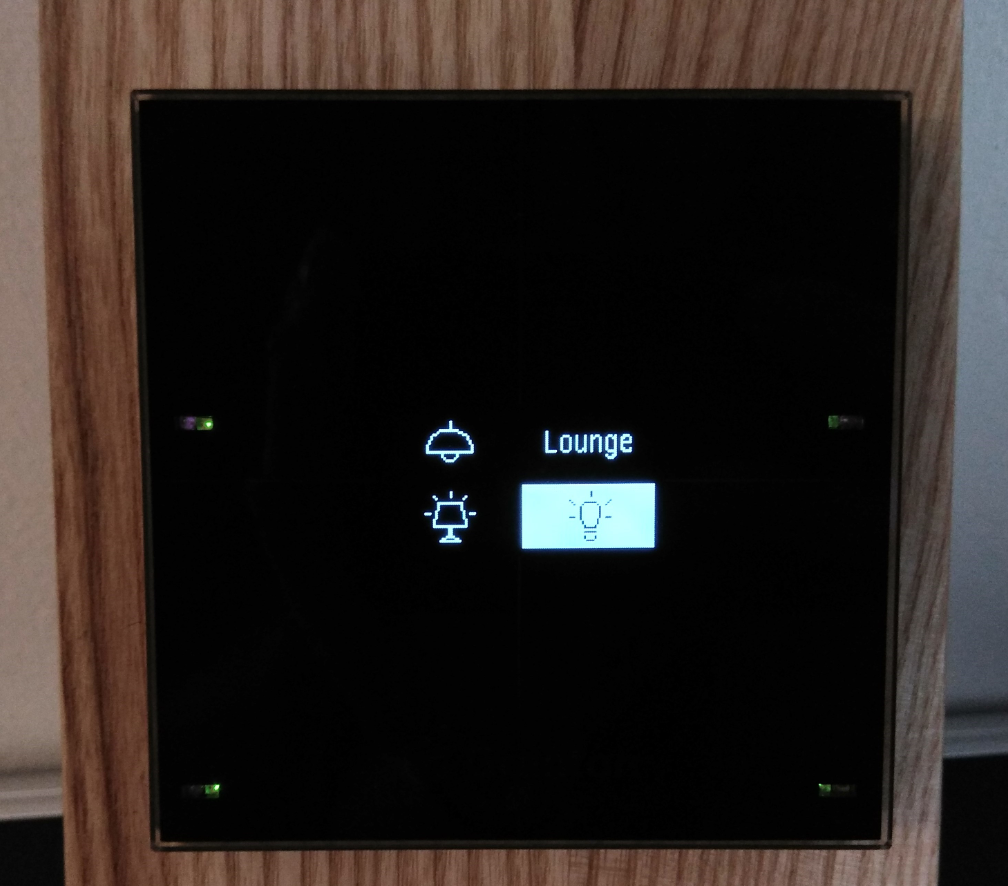
There is allowed to enter the same number to all fields. In the result, the screen of Smart Panel will show only one icon or one text string. All buttons on this page will be realized calling the same actions.