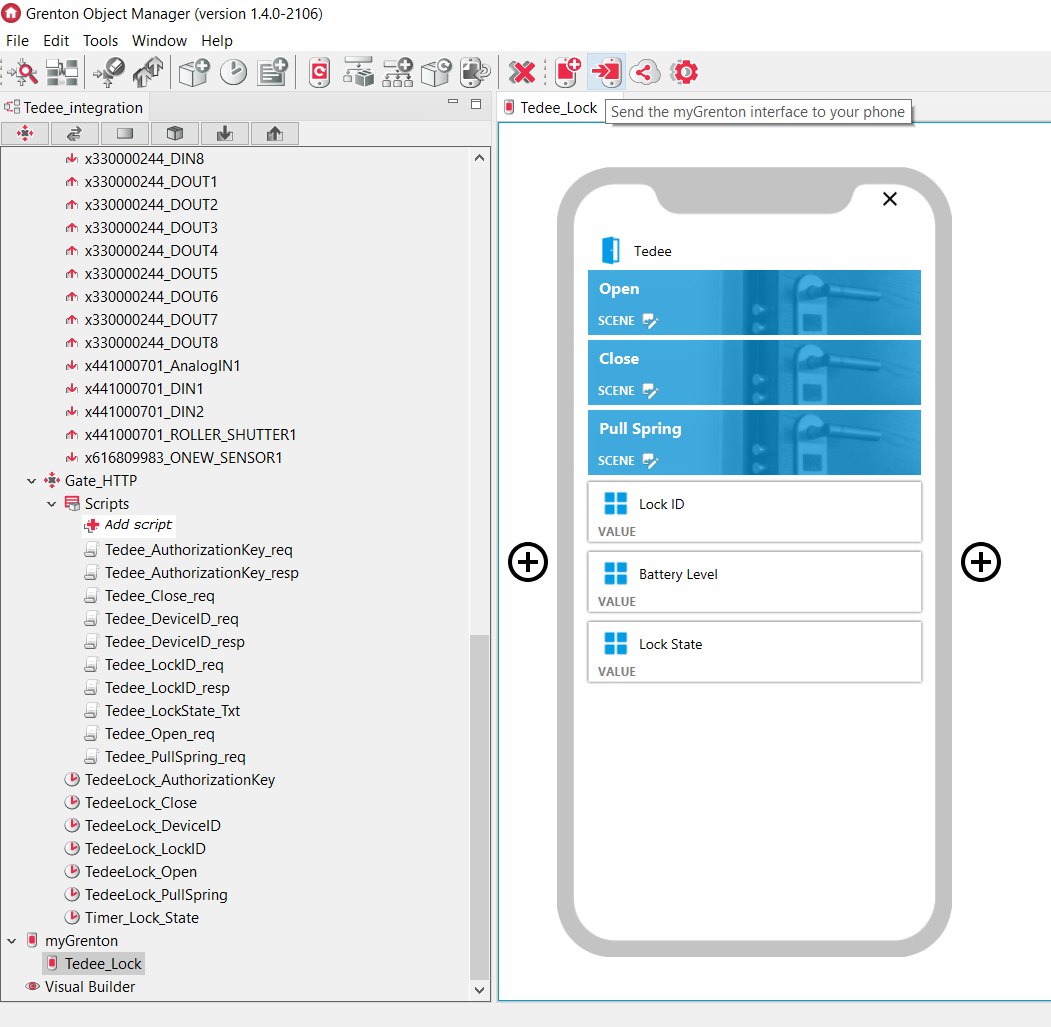Control with Tedee lock
PrintBased on the previous manual:
Tedee integration
the manual about Tedee lock control from myGrenton application level has been prepared.
In order to control the Tedee lock is needed what following:
1. Create a myGrenton interface by clicking on Add myGrenton interface.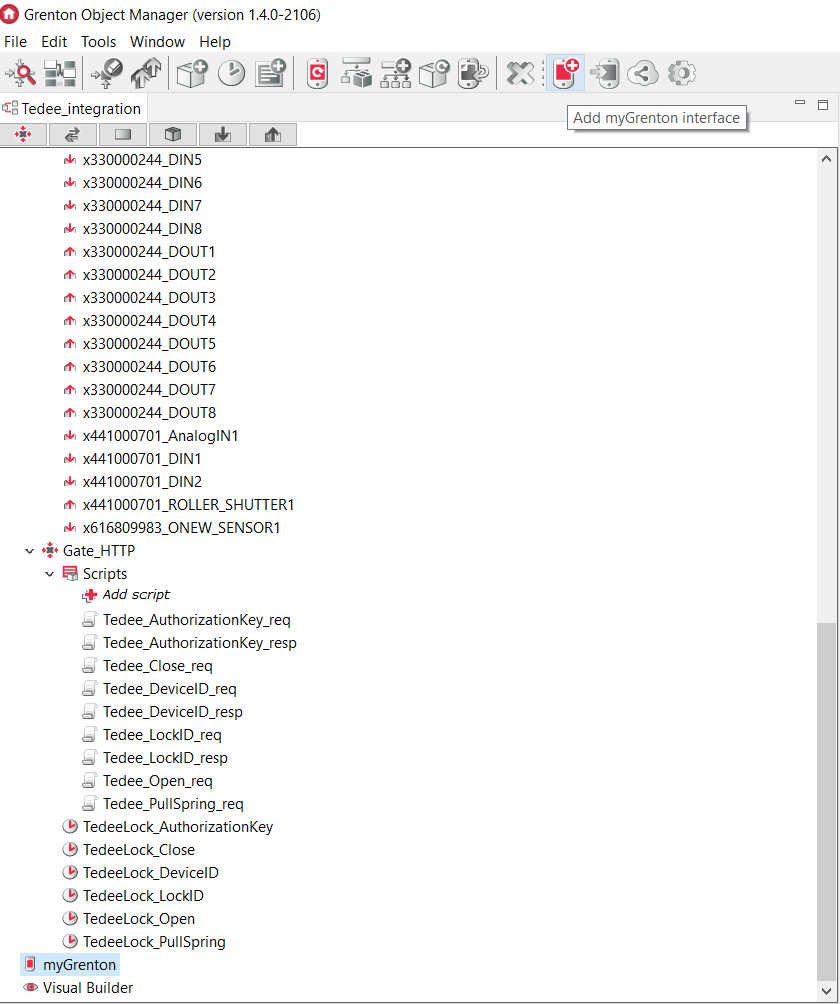
2. Enter an interface name and confirm by clicking OK.
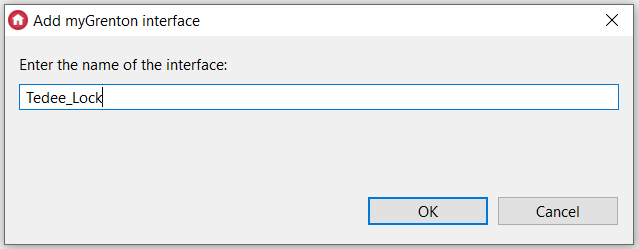
3. Drag and drop a Scene widget into the interface space.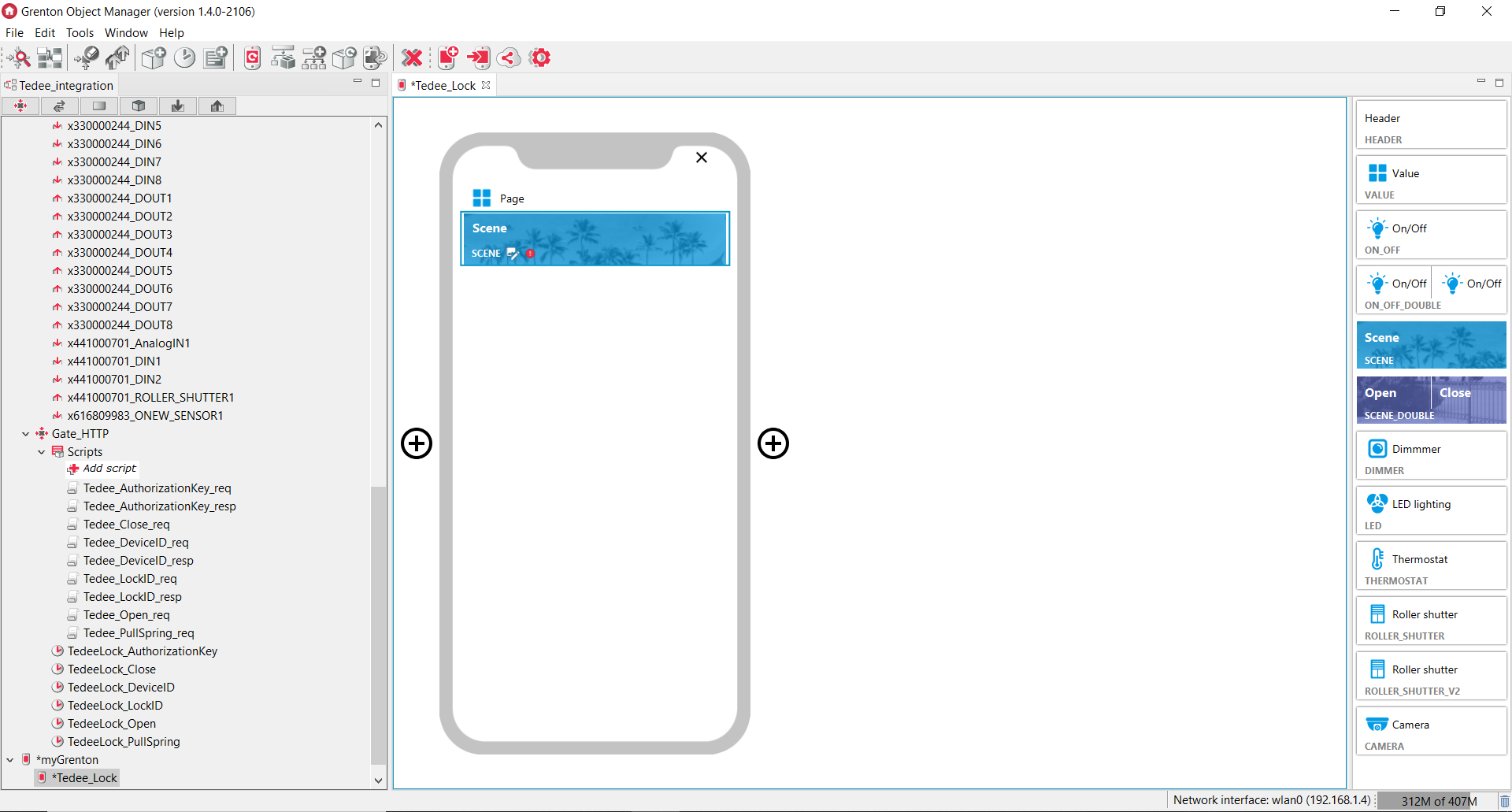
4. Double-click on the mentioned widget and assign appropriate script to Action click (by clicking in Value field).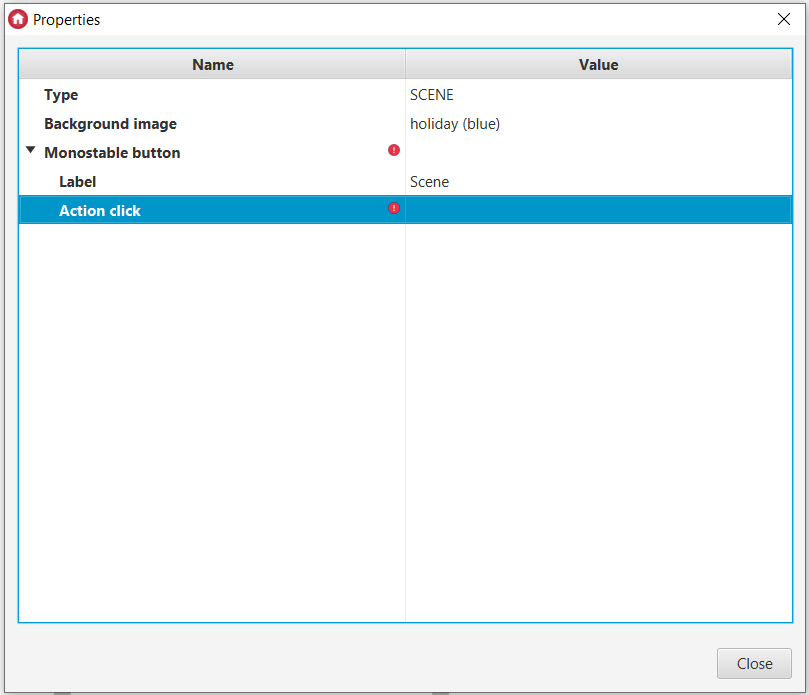
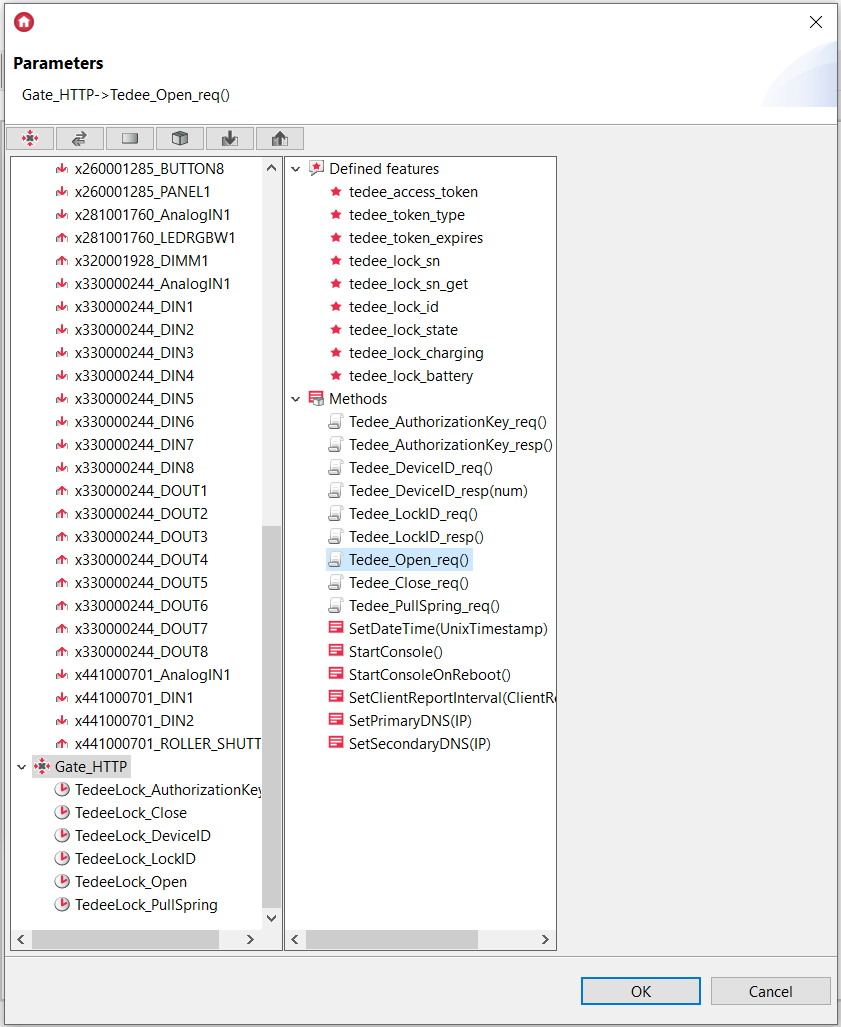
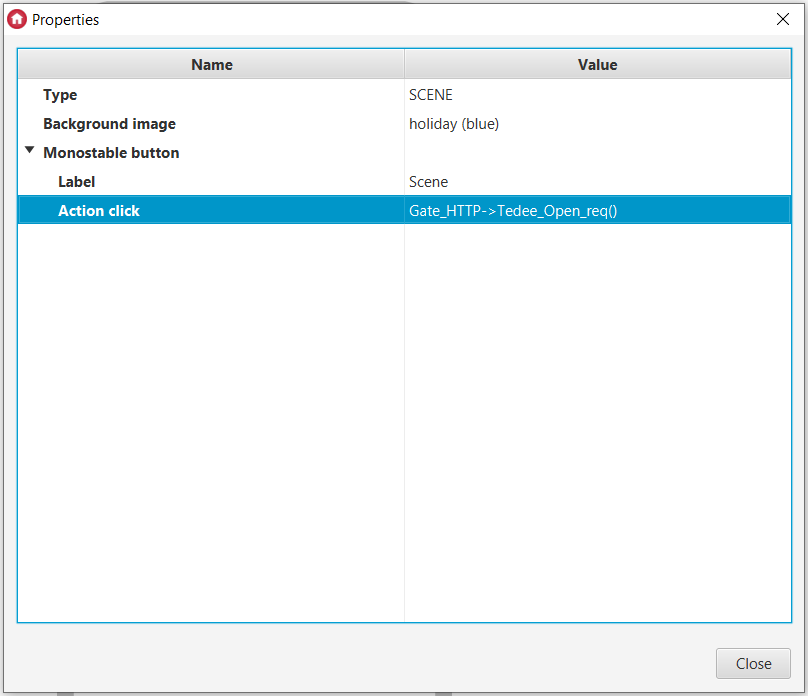
5. Analogically, create widgets dedicated to closing the door and pulling the spring. Each of them allows you choosing different color, background and name.
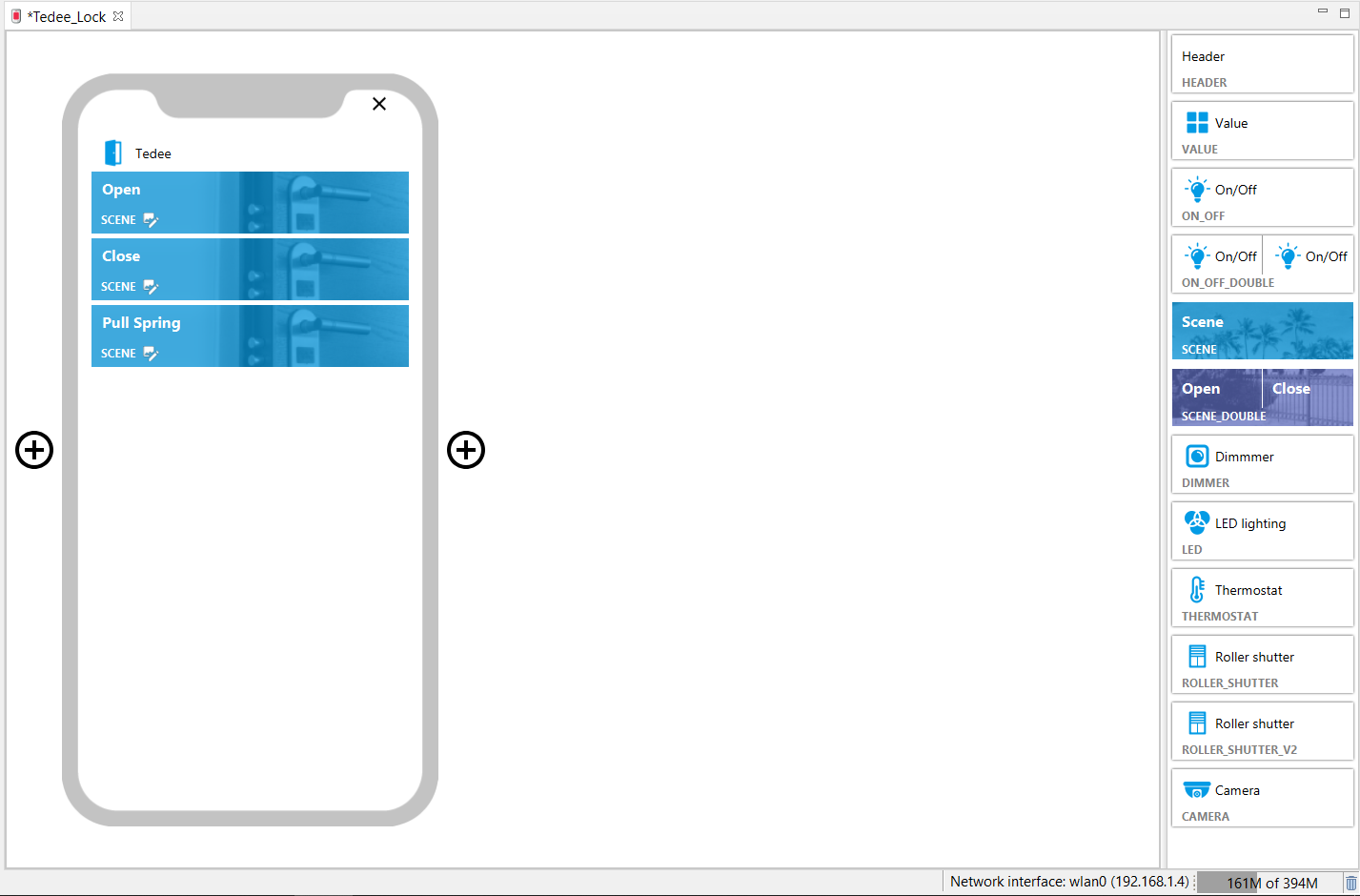
6. Additionally, there is a possibility to retrieving information about the lock’s ID, level of battery and lock’s state. In order to obtain this, drag and drop Value widget into the interface space.
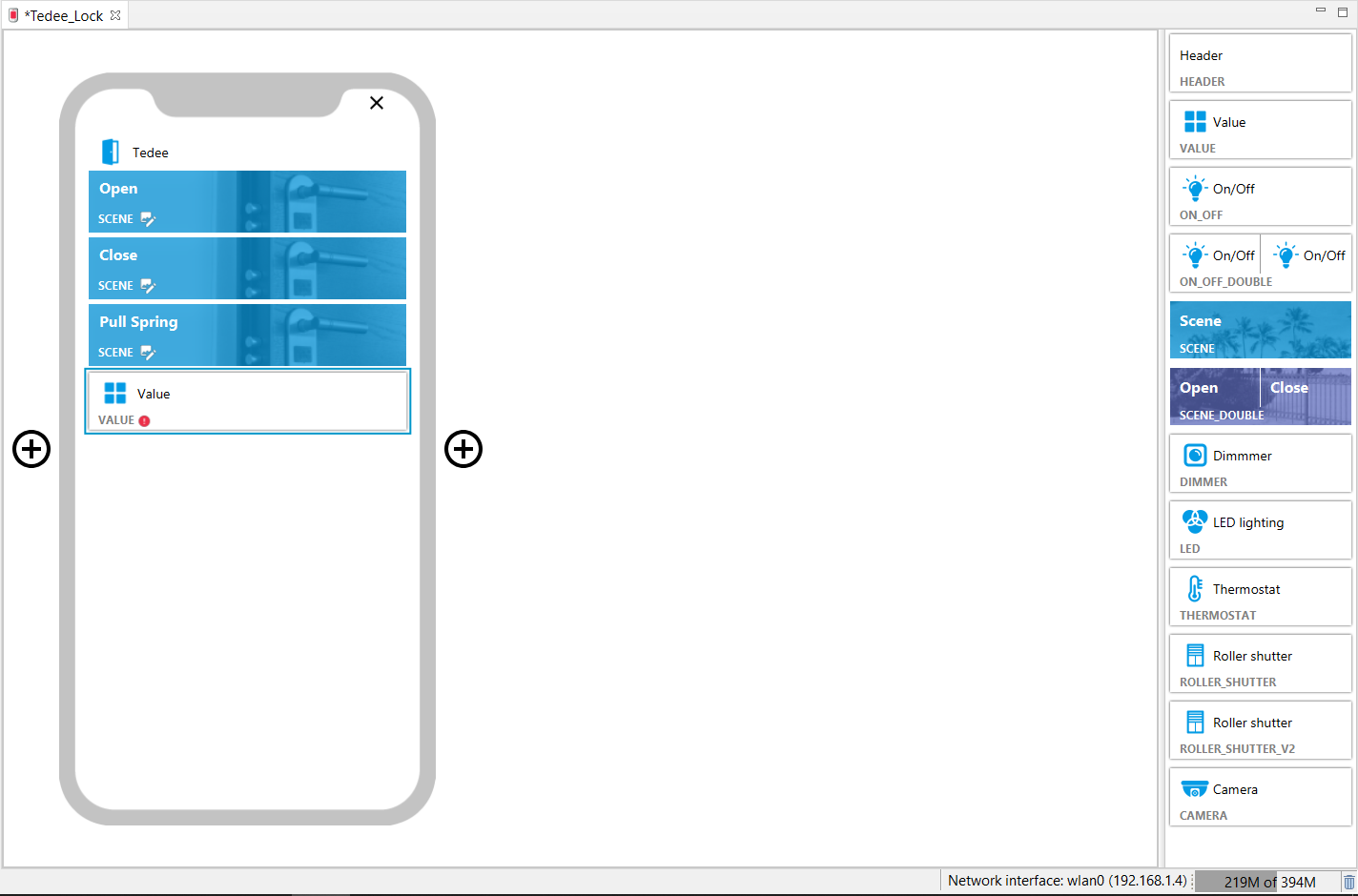
7. Double-click on the mentioned widget and fulfil its fields with appropriate values.
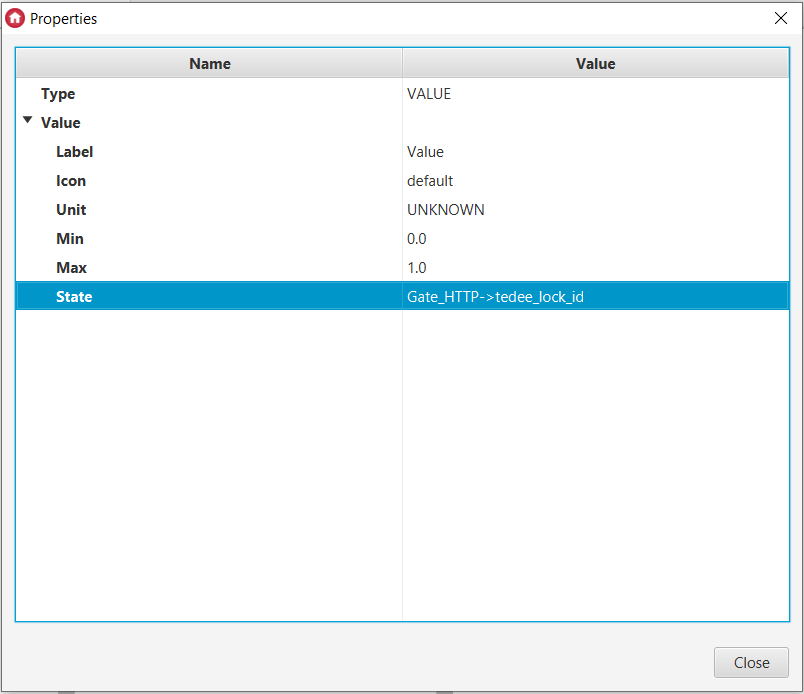
8. In order to display the current lock’s state in a text form, create the following script in CLU.
9. The script should be triggered cyclically (no more often than per each 10 s) via the Timer virtual object with the Tedee_LockID_req script.
Ctedee_ state_txt User feature
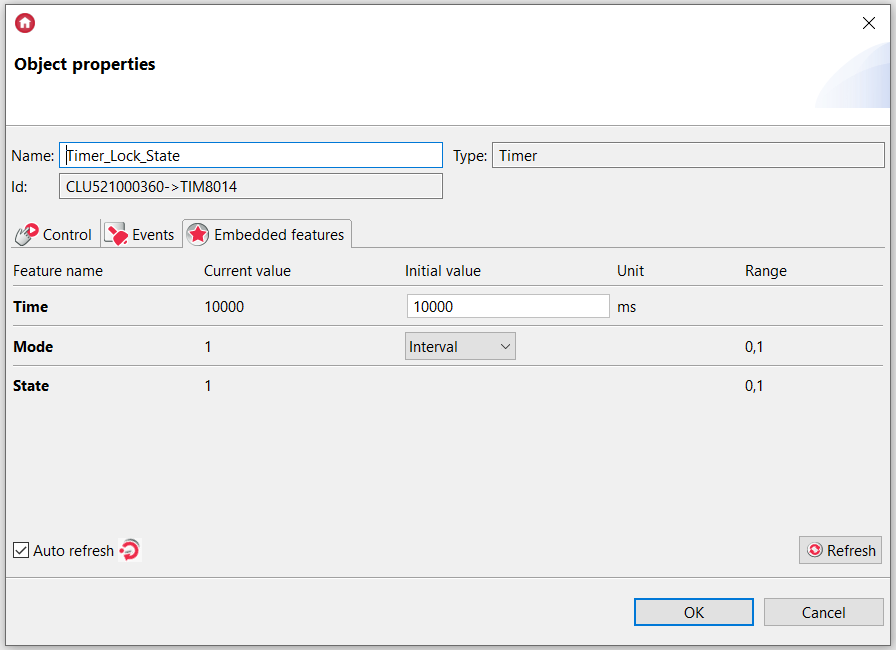
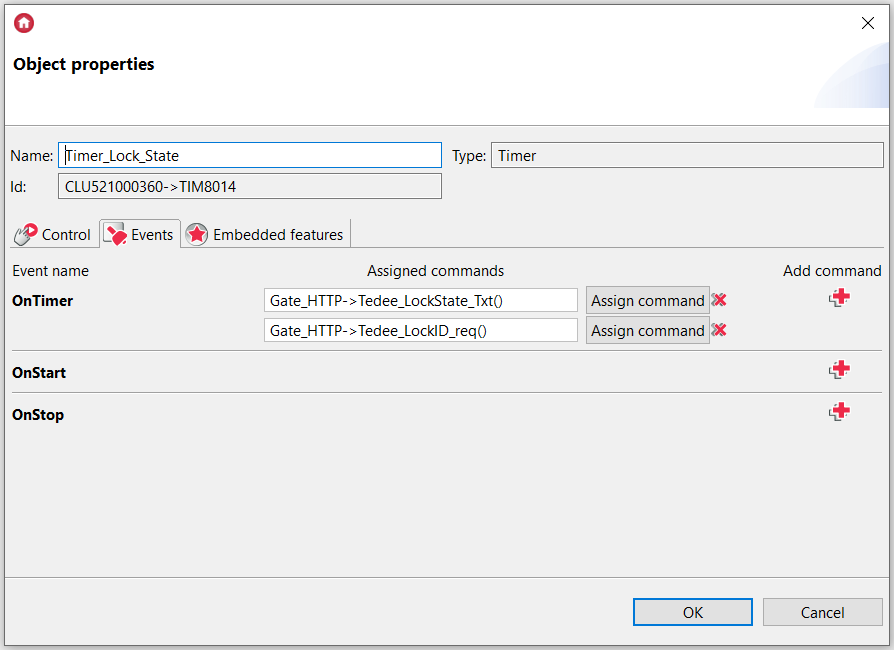
OnInit
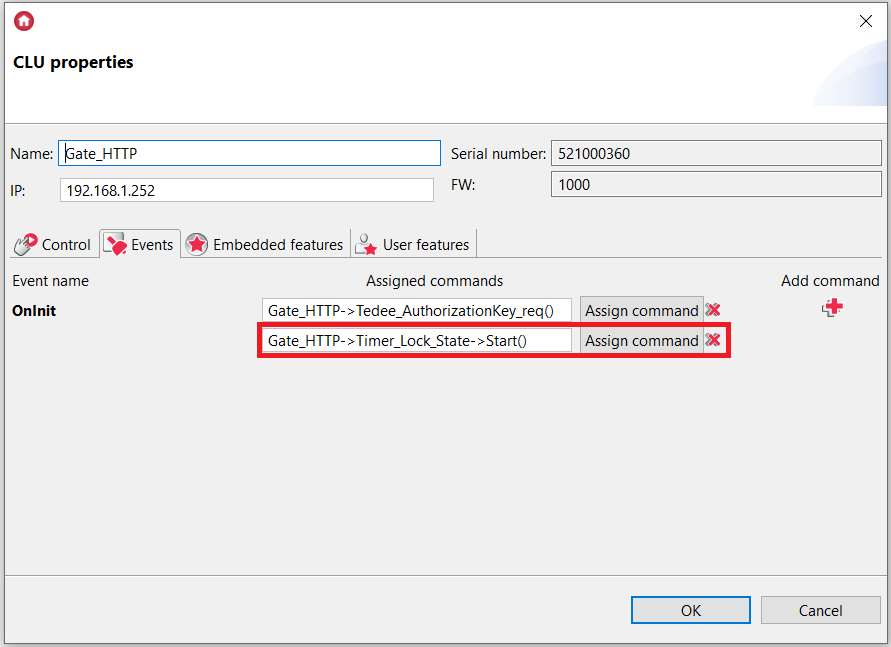
10. The mentioned tedee_state_txt value enter to the Value widget.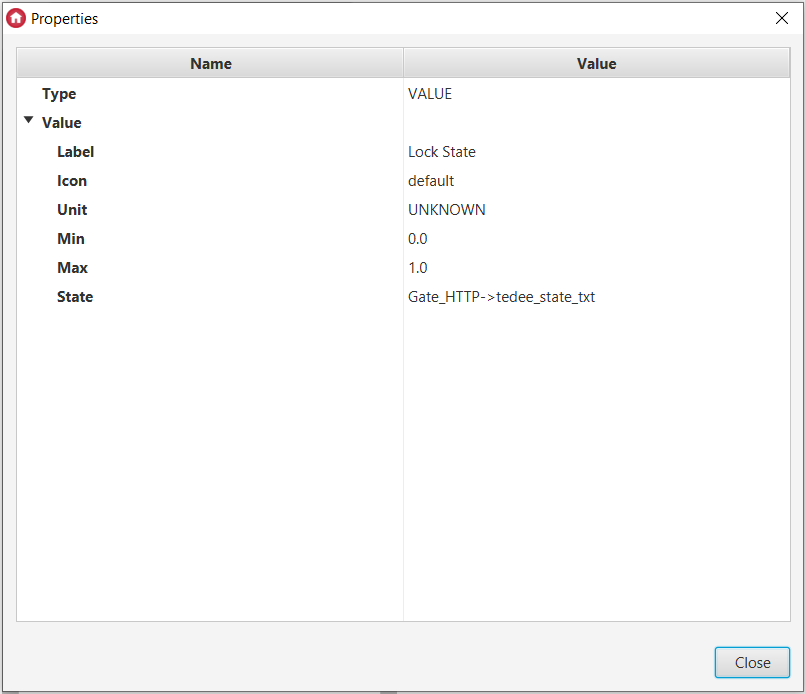
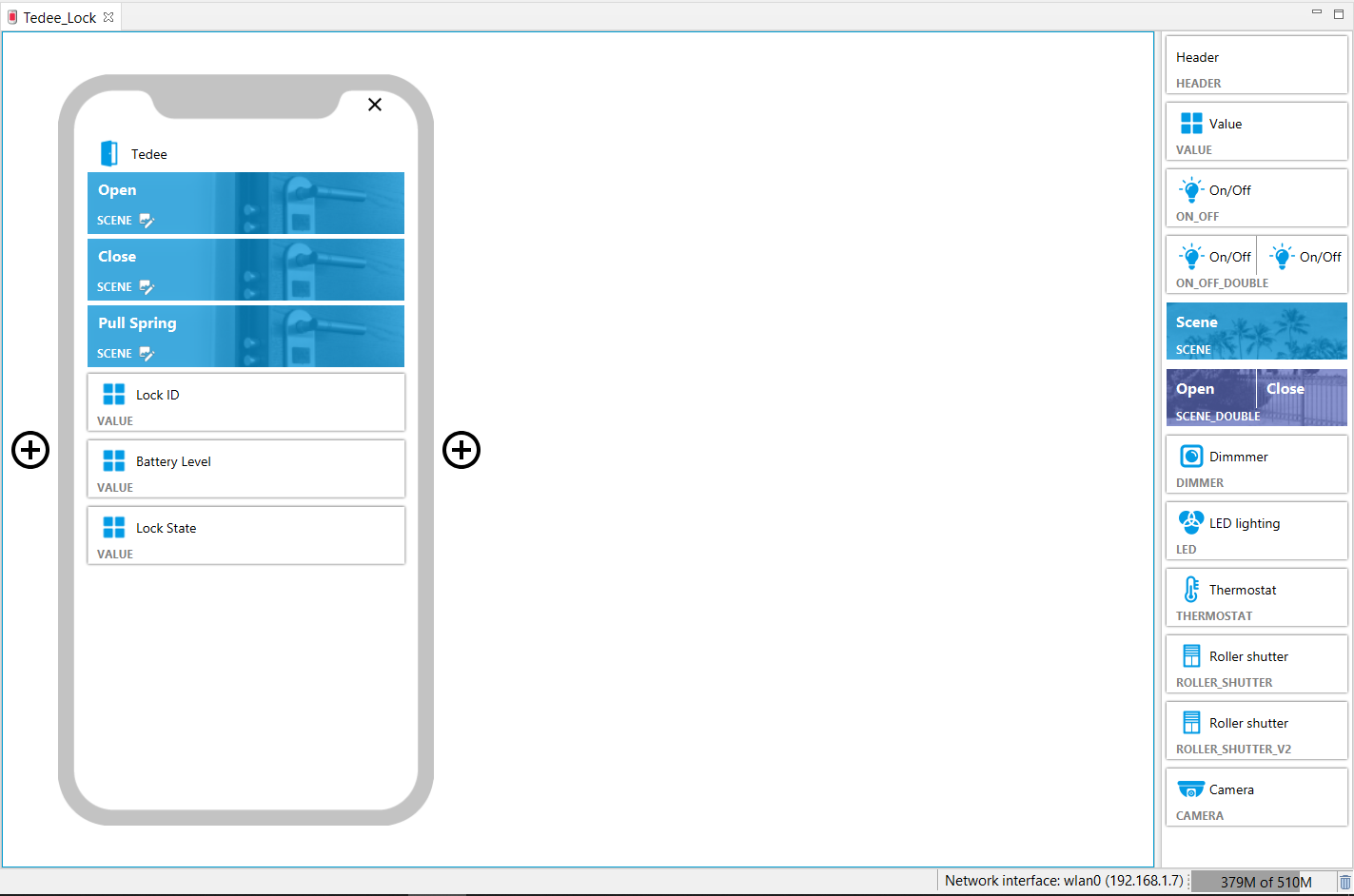
Send the myGrenton interface to your phone