Integration with Tedee Lock
Note! The following instruction is dedicated for the second generation HTTP Gate module!
The following instruction for integration with Tedee lock is based on the information provided on:
https://tedee-tedee-api-doc.readthedocs-hosted.com/en/latest/index.html.
To integrate Grenton system with Tedee lock, please follow the steps described below:
1. Create following User features on Gate_HTTP.
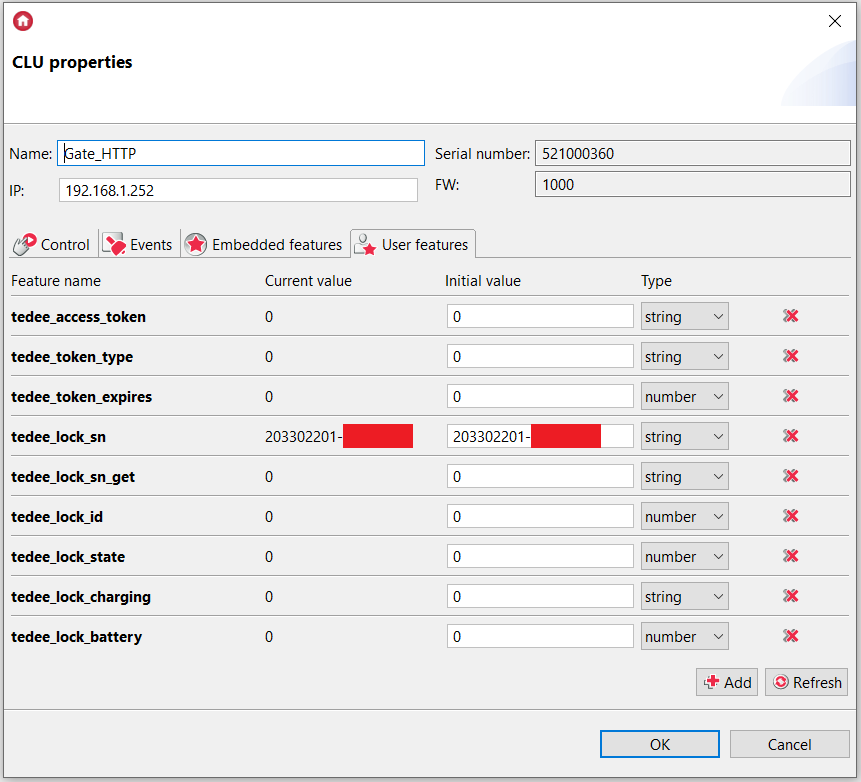
Note! The value of the tedee_lock_sn feature is the serial number of your lock. This information is available in the dedicated application: My devices-> Door Lock -> Lock -> Settings -> Information.
2. Create a HttpRequest virtual object.
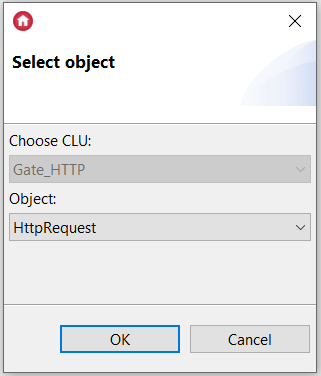
3. Set the TedeeLock_AuthorizationKey virtual object’s properties as follows. This configuration allows retrieving basic information about the lock (i.a. access key).
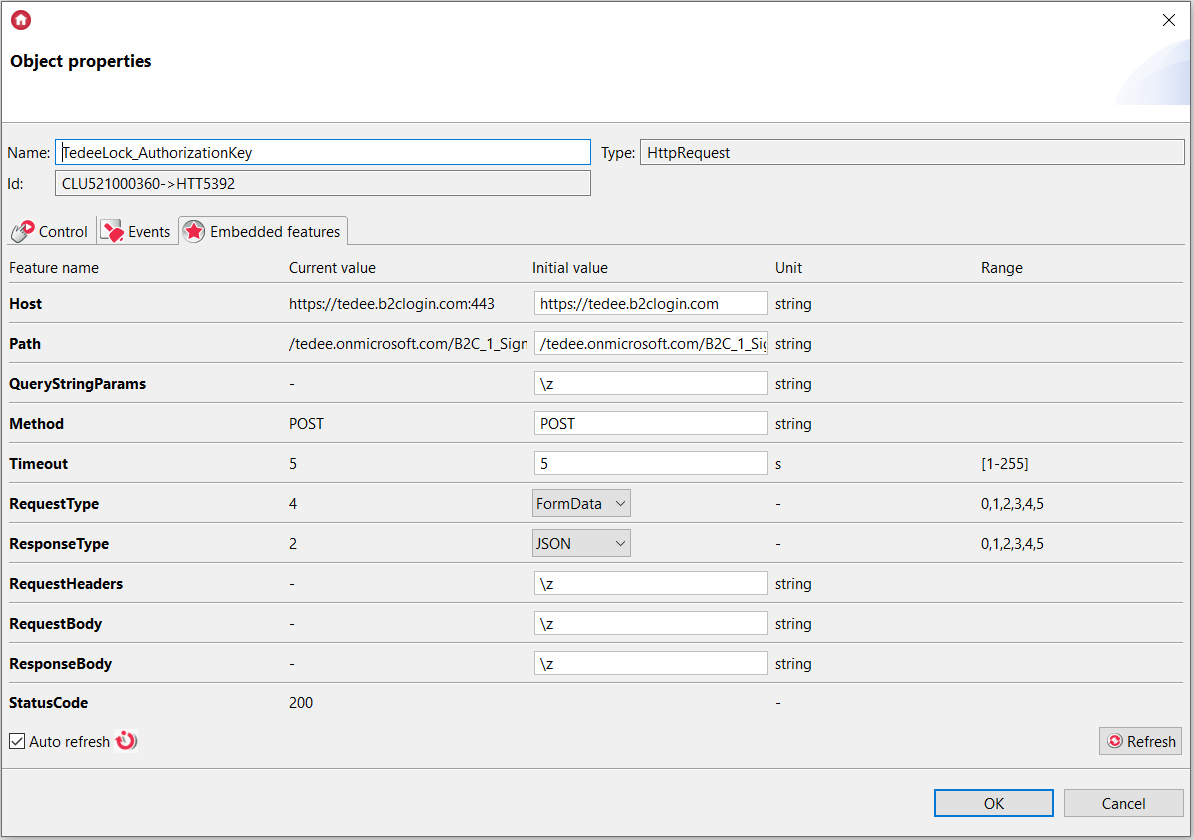
Where:
Host: https://tedee.b2clogin.com
Path: /tedee.onmicrosoft.com/B2C_1_SignIn_Ropc/oauth2/v2.0/token
QueryStringParams: \z
4. Create a Tedee_AuthorizationKey_req script.

Note! The username (MAIL) and password (PASSWORD) must be replaced with the data used to log in to the dedicated application (according to URL encoding).
Note! The @ sign in the email address should be replaced by %40.
local get_key = {"&grant_type=password&client_id=02106b82-0524-4fd3-ac57-af774f340979&scope=openid+02106b82-0524-4fd3-ac57-af774f340979&response_type=token&username=MAIL&password=PASSWORD"}
Gate_HTTP->TedeeLock_AuthorizationKey->SetRequestBody(get_key)
Gate_HTTP->TedeeLock_AuthorizationKey->SendRequest()
5. Create a Tedee_AuthorizationKey_resp script.

if(Gate_HTTP->TedeeLock_AuthorizationKey->StatusCode==200) then
local resp = Gate_HTTP->TedeeLock_AuthorizationKey->ResponseBody
Gate_HTTP->tedee_access_token = resp.access_token
Gate_HTTP->tedee_token_type = resp.token_type
Gate_HTTP->tedee_token_expires = resp.expires_in
end
6. Assign this script to OnResponse event of the TedeeLock_AuthorizationKey virtual object.
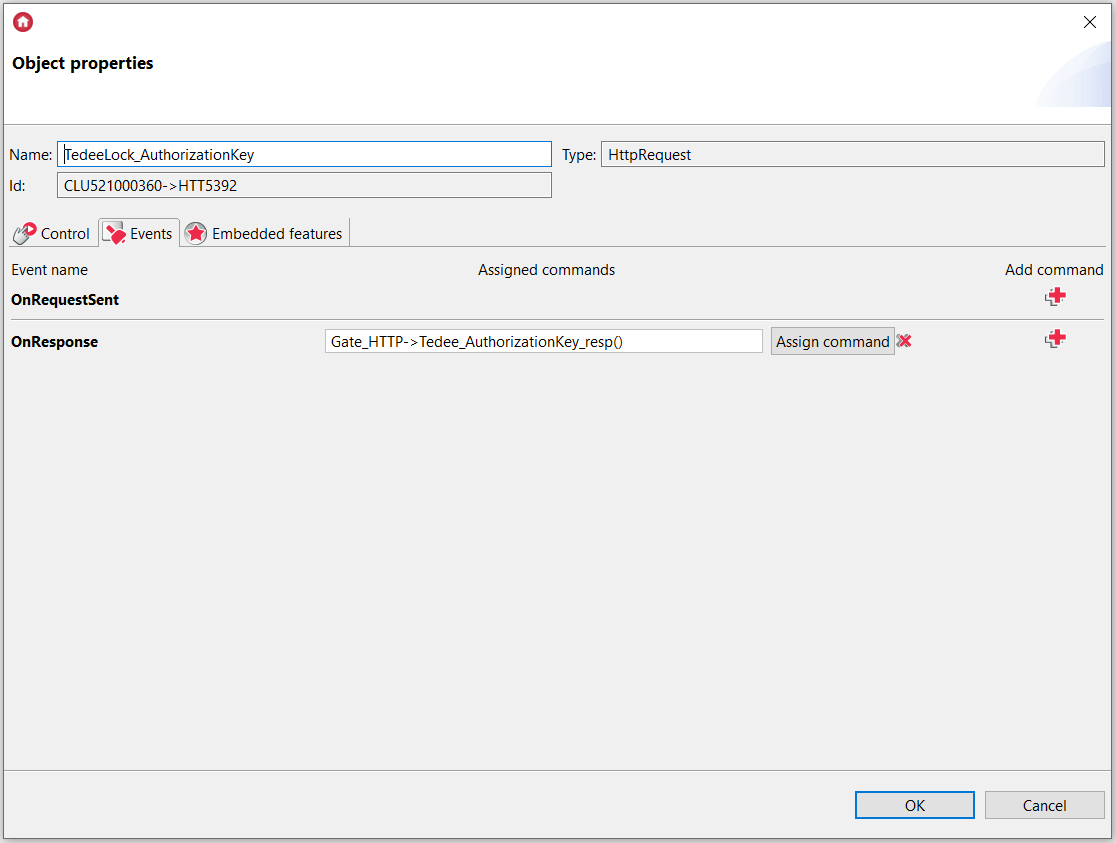
7. Send the configuration to CLU and run the Tedee_AuthorizationKey_req script. User features will take appropriate values.
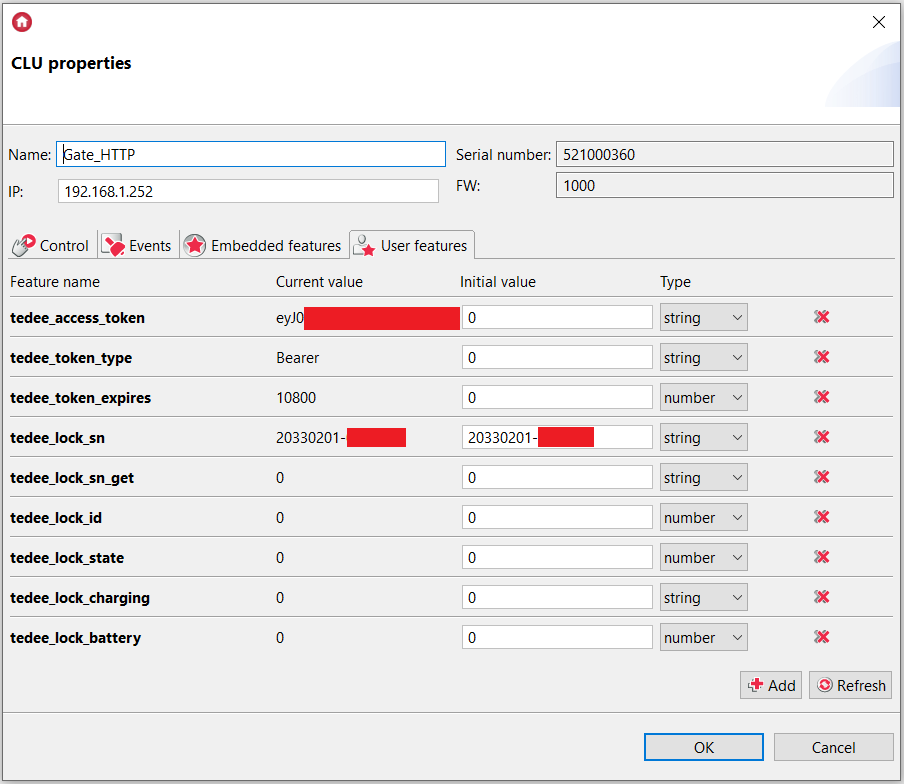
8. Create a HttpRequest virtual object - TedeeLock_DeviceID – which allows retrieving the lock’s ID.
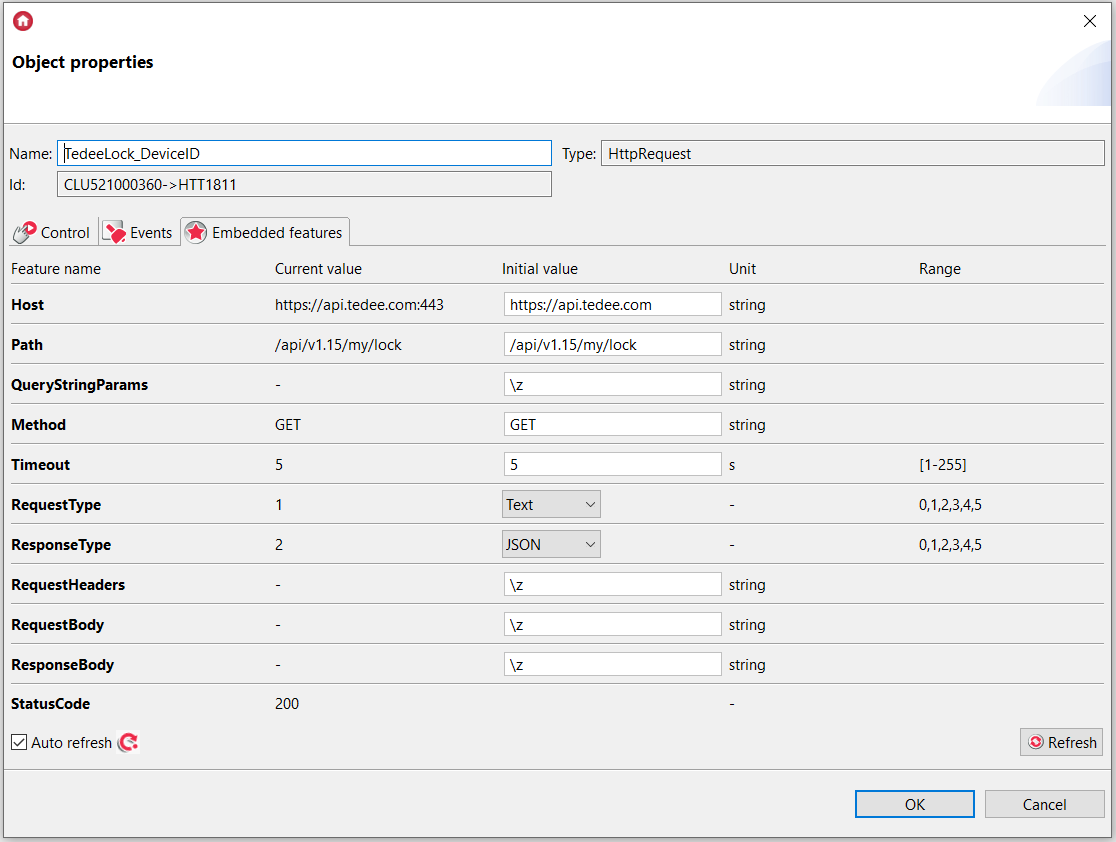
Where:
Host: https://api.tedee.com
Path: /api/v1.15/my/lock
QueryStringParams: \z
9. Create a Tedee_DeviceID_req script.

local key = "Authorization: Bearer " .. Gate_HTTP->tedee_access_token .. "\r\n"
Gate_HTTP->TedeeLock_DeviceID->SetRequestHeaders(key)
Gate_HTTP->TedeeLock_DeviceID->SendRequest()
10. Create a Tedee_DeviceID_resp script.
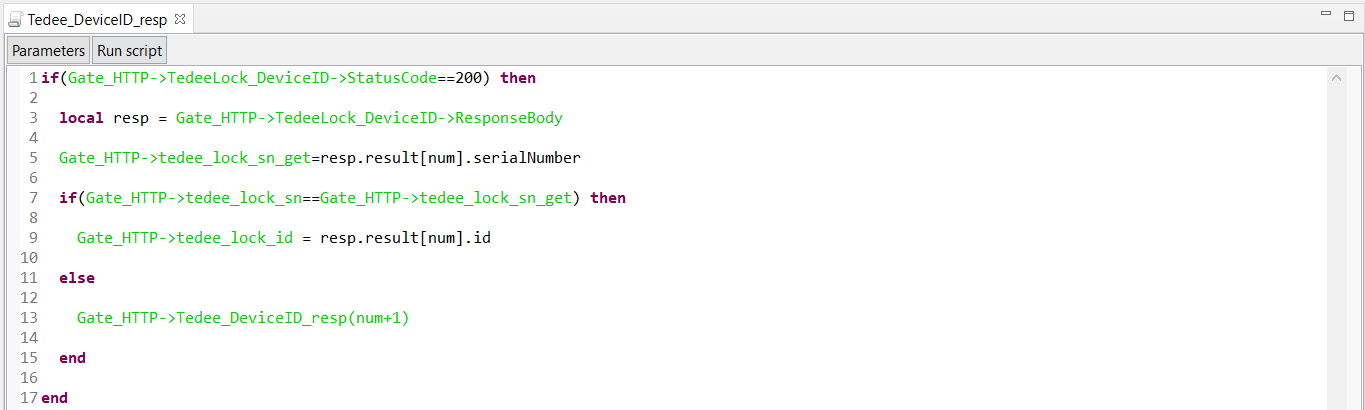
if(Gate_HTTP->TedeeLock_DeviceID->StatusCode==200) then
local resp = Gate_HTTP->TedeeLock_DeviceID->ResponseBody
Gate_HTTP->tedee_lock_sn_get=resp.result[num].serialNumber
if(Gate_HTTP->tedee_lock_sn==Gate_HTTP->tedee_lock_sn_get) then
Gate_HTTP->tedee_lock_id = resp.result[num].id
else
Gate_HTTP->Tedee_DeviceID_resp(num+1)
end
end
Where num feature is a parameter of this script.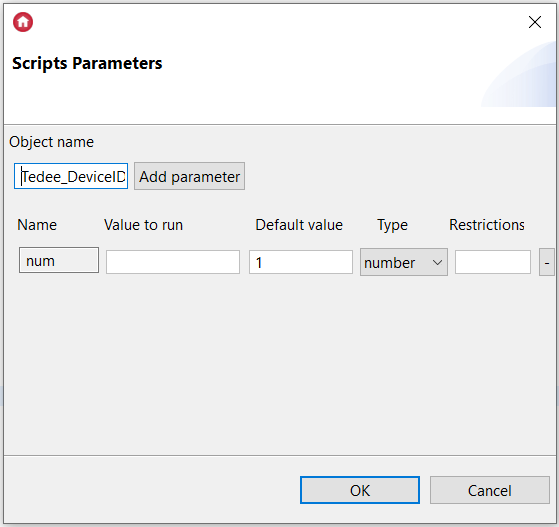
Note! One Bridge and one Tedee lock were used in the example shown.
11. Assign Tedee_DeviceID_resp script with num parameter equal 1 to OnResponse event of the TedeeLock_DeviceID virtual object.
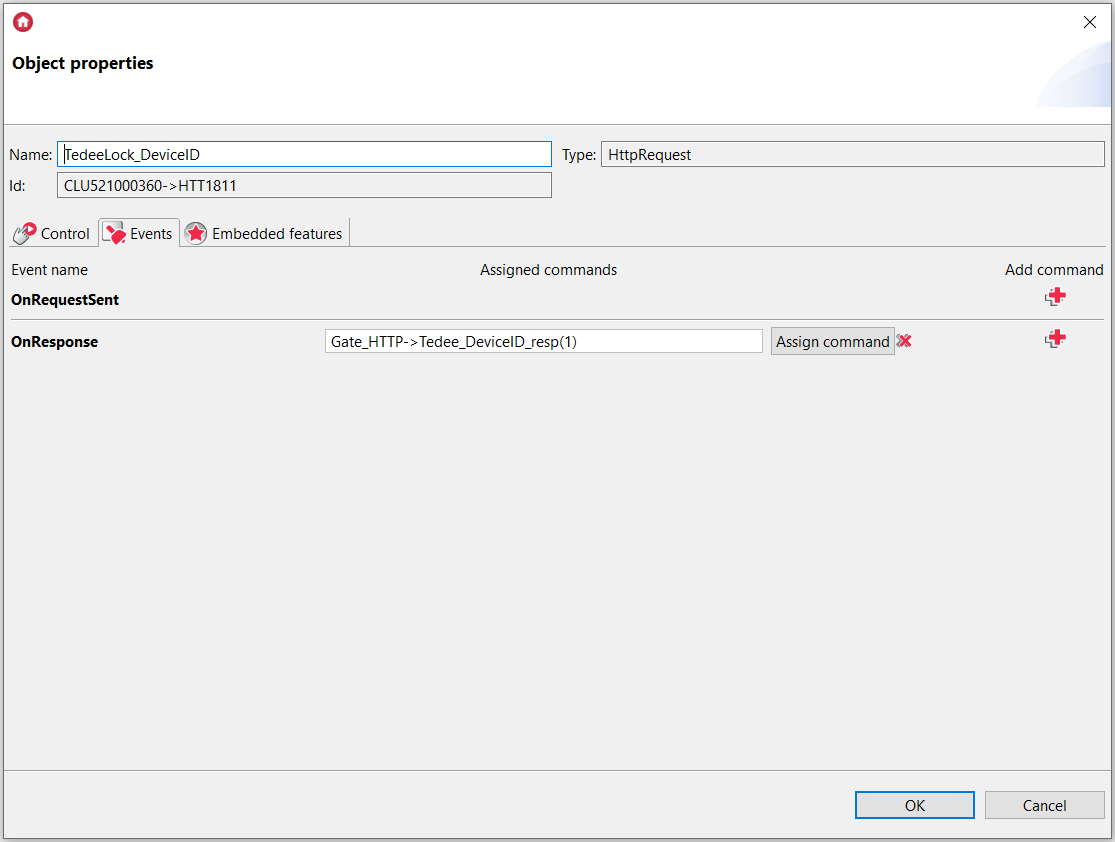
12. Send the configuration to CLU and run the Tedee_AuthorizationKey_req and Tedee_DeviceID_req scripts. User features will take appropriate values.
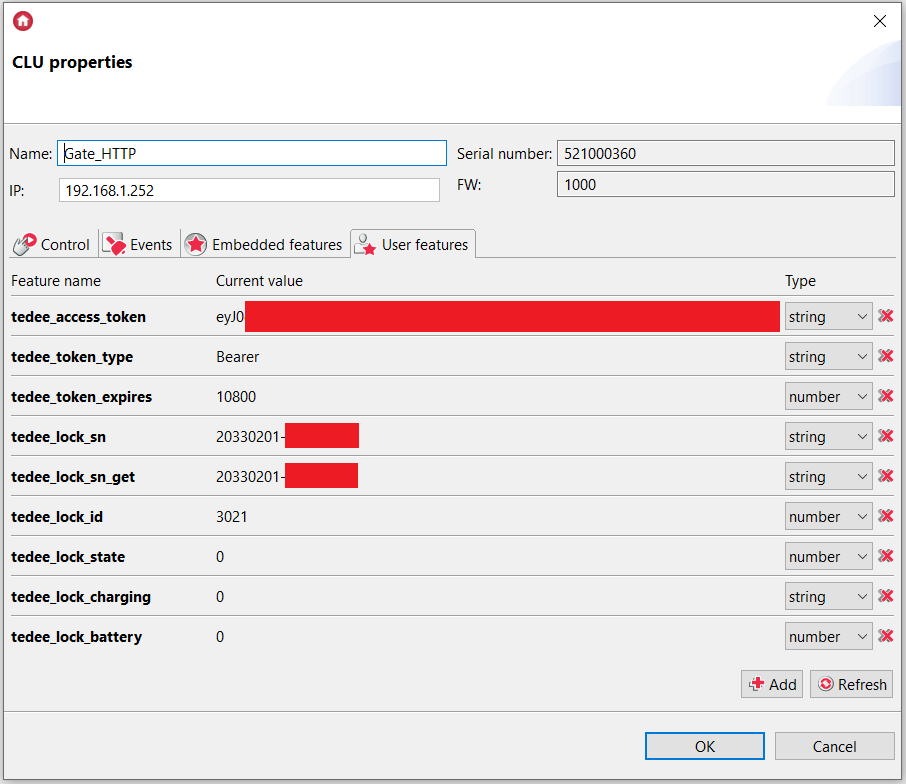
13. Create a HttpRequest virtual object - TedeeLock_LockID – which allows retrieving information about the lock (i.a. lock battery level).
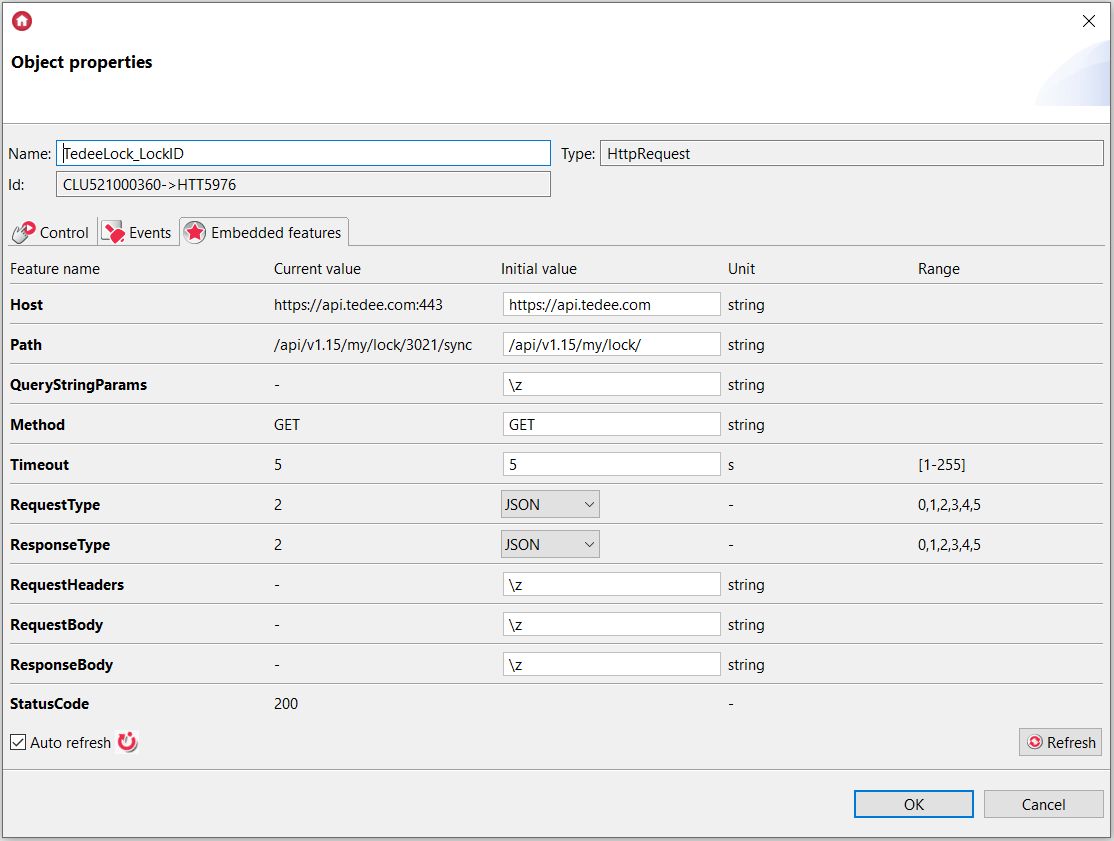
Where:
Host: https://api.tedee.com
Path: /api/v1.15/my/lock/
QueryStringParams: \z
14. Create a Tedee_LockID_req script.

local path_1 = "/api/v1.15/my/lock/" .. Gate_HTTP->tedee_lock_id .. "/sync"
Gate_HTTP->TedeeLock_LockID->SetPath(path_1)
local key = "Authorization: Bearer " .. Gate_HTTP->tedee_access_token .. "\r\n"
Gate_HTTP->TedeeLock_LockID->SetRequestHeaders(key)
Gate_HTTP->TedeeLock_LockID->SendRequest()
15. Create a Tedee_LockID_resp script.

if(Gate_HTTP->TedeeLock_LockID->StatusCode==200) then
local resp = Gate_HTTP->TedeeLock_LockID->ResponseBody
Gate_HTTP->tedee_lock_state = resp.result.lockProperties.state
Gate_HTTP->tedee_lock_charging = resp.result.lockProperties.isCharging
Gate_HTTP->tedee_lock_battery = resp.result.lockProperties.batteryLevel
end
16. Assign this script to OnResponse event of the TedeeLock_ LockID virtual object.
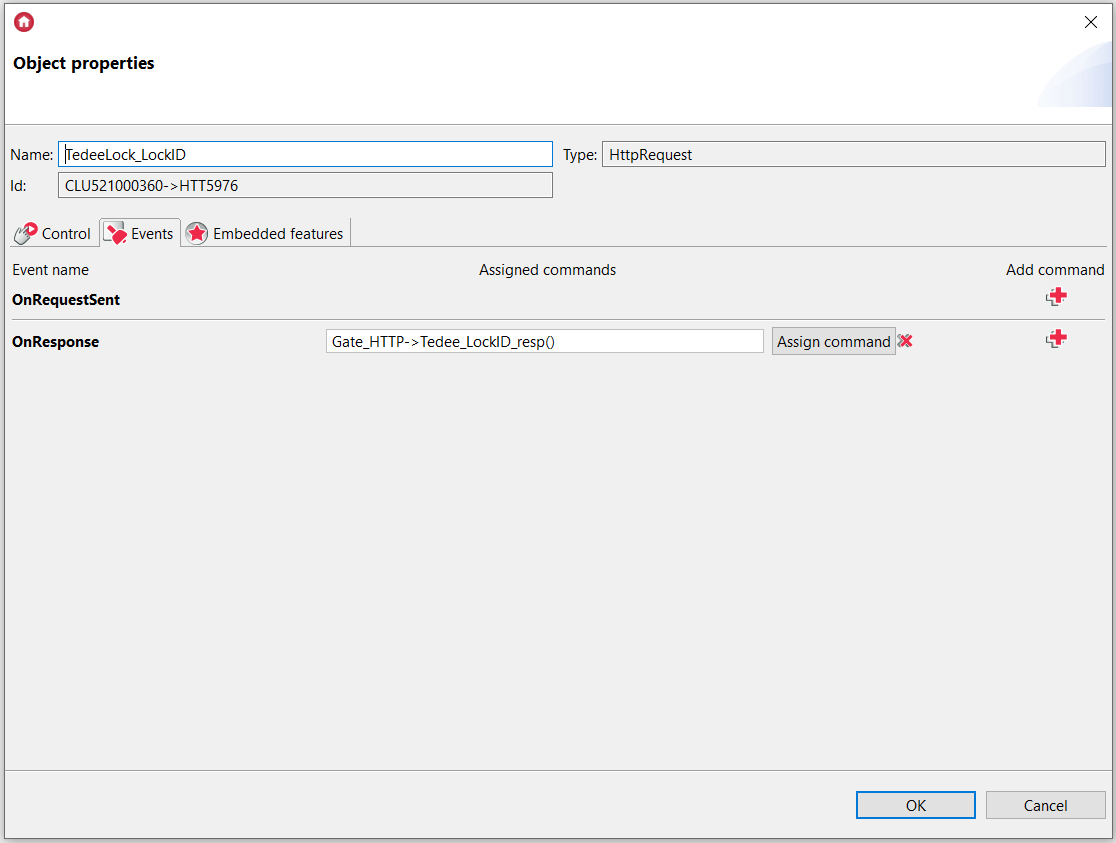
17. Send the configuration to CLU and run the Tedee_AuthorizationKey_req and Tedee_DeviceID_req and Tedee_LockID_req scripts. User features will take appropriate values.
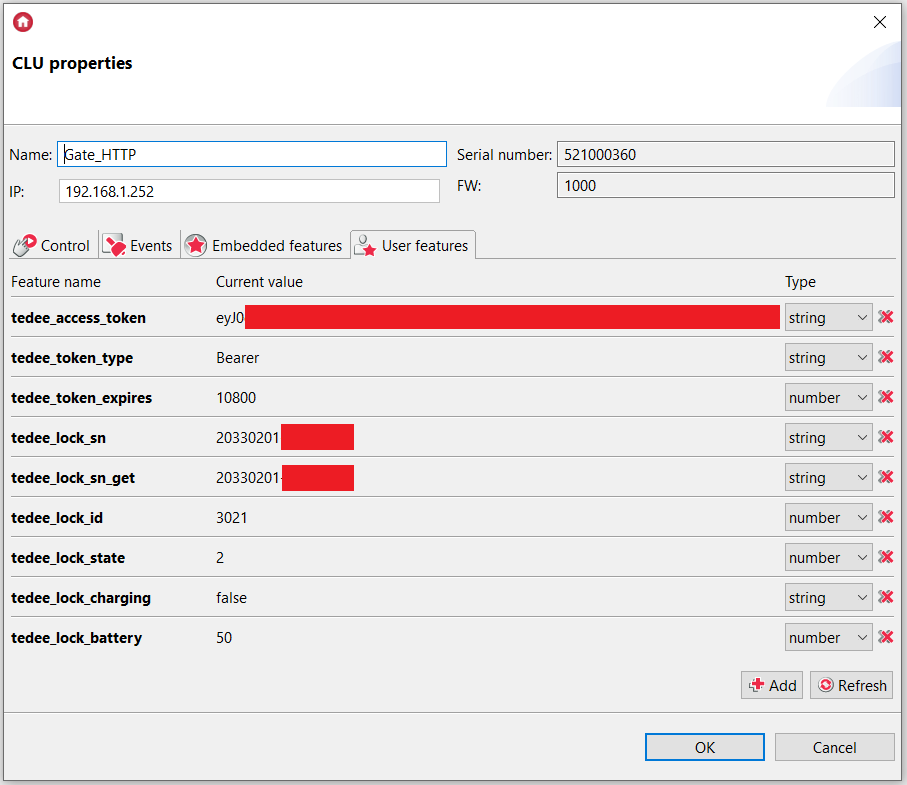
18. Create a HttpRequest virtual object - TedeeLock_Open – which allows to open the lock.
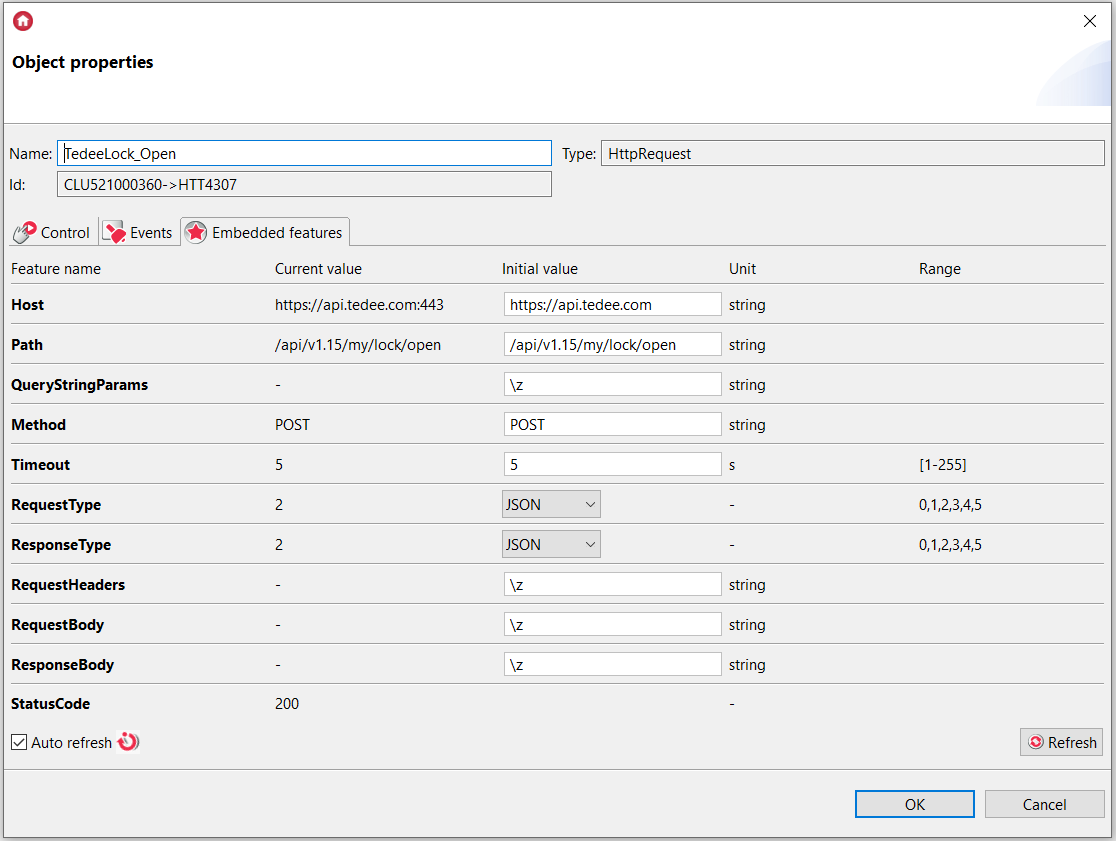
Where:
Host: https://api.tedee.com
Path: /api/v1.15/my/lock/open
QueryStringParams: \z
19. Create a Tedee_ Open_req script. After sending configuration to CLU, this script will open the lock.

local body_1 = {deviceId = Gate_HTTP->tedee_lock_id}
Gate_HTTP->TedeeLock_Open->SetRequestBody(body_1)
local key = "Authorization: Bearer " .. Gate_HTTP->tedee_access_token .. "\r\n"
Gate_HTTP->TedeeLock_Open->SetRequestHeaders(key)
Gate_HTTP->TedeeLock_Open->SendRequest()
20. Create a HttpRequest virtual object - TedeeLock_Close – which allows to close the lock.
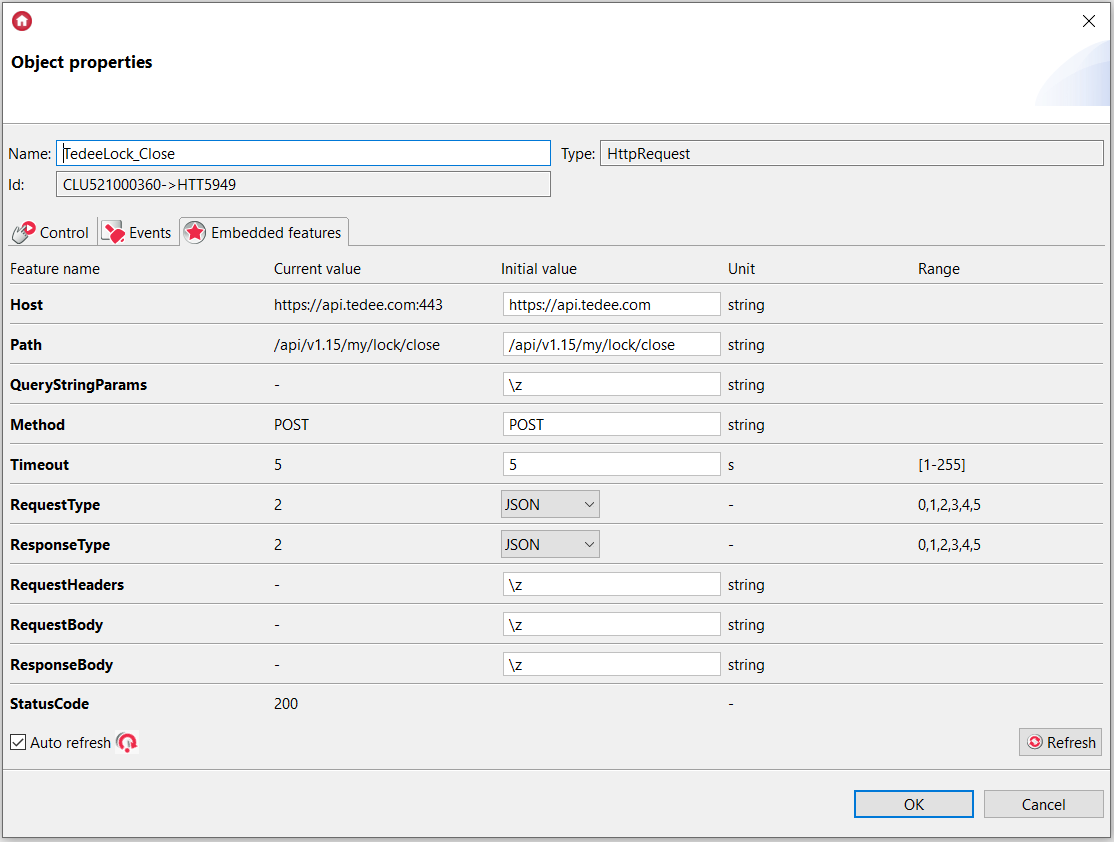
Where:
Host: https://api.tedee.com
Path: /api/v1.15/my/lock/close
QueryStringParams: \z
21. Create a Tedee_Close_req script. After sending configuration to CLU, this script will lock the lock.

local body_1 = {deviceId = Gate_HTTP->tedee_lock_id}
Gate_HTTP->TedeeLock_Close->SetRequestBody(body_1)
local key = "Authorization: Bearer " .. Gate_HTTP->tedee_access_token .. "\r\n"
Gate_HTTP->TedeeLock_Close->SetRequestHeaders(key)
Gate_HTTP->TedeeLock_Close->SendRequest()
22. Create a HttpRequest virtual object - TedeeLock_ PullSpring – which allows to pull the spring.
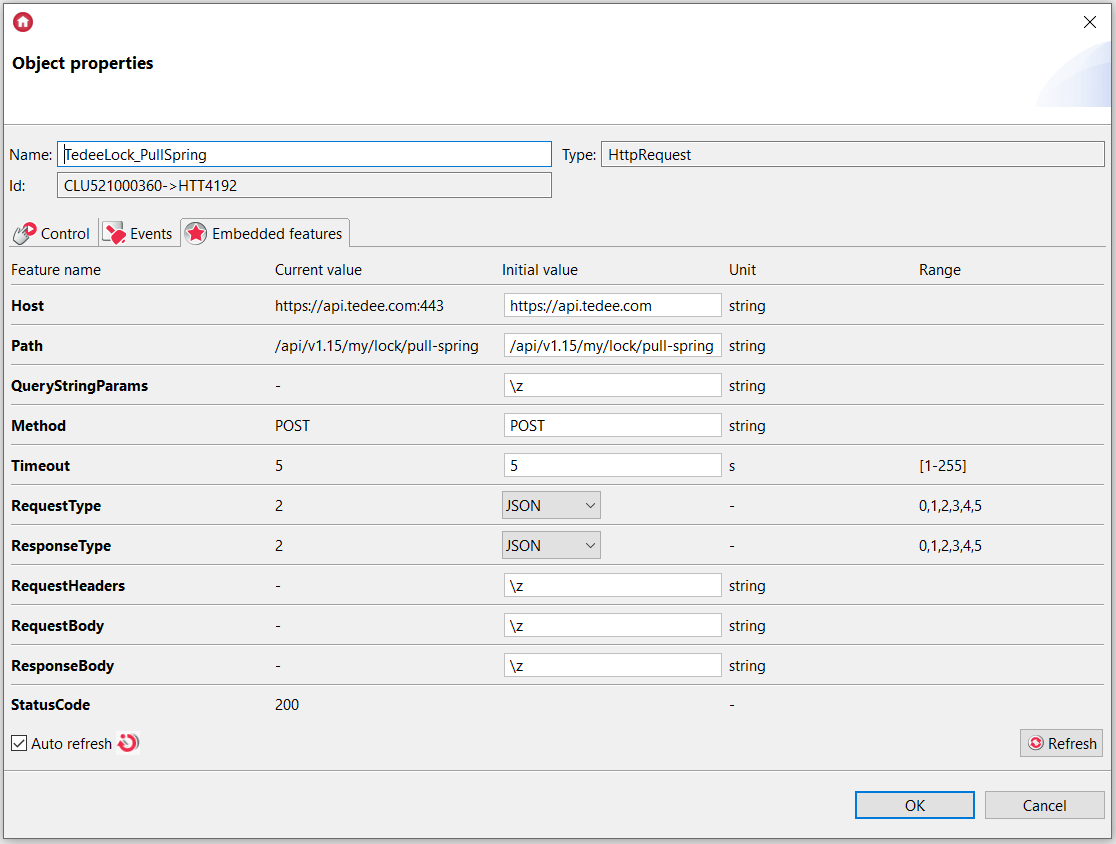
Where:
Host: https://api.tedee.com
Path: /api/v1.15/my/lock/pull-spring
QueryStringParams: \z
23. Create a Tedee_ PullSpring_req script. After sending configuration to CLU, this script will pull the spring.

local body_1 = {deviceId = Gate_HTTP->tedee_lock_id}
Gate_HTTP->TedeeLock_PullSpring->SetRequestBody(body_1)
local key = "Authorization: Bearer " .. Gate_HTTP->tedee_access_token .. "\r\n"
Gate_HTTP->TedeeLock_PullSpring->SetRequestHeaders(key)
Gate_HTTP->TedeeLock_PullSpring->SendRequest()
24. At the end, the call of Tedee_AuthorizationKey_req script assign to OnInit event on Gate_HTTP.

Note! The token expires after defined time (tedee_token_expires user feature), thus the Tedee_AuthorizationKey_req script requires to be called cyclically, for example by using a Calendar virtual object.
25. The call of Tedee_DeviceID_req script add in Tedee_AuthorizationKey_resp script.
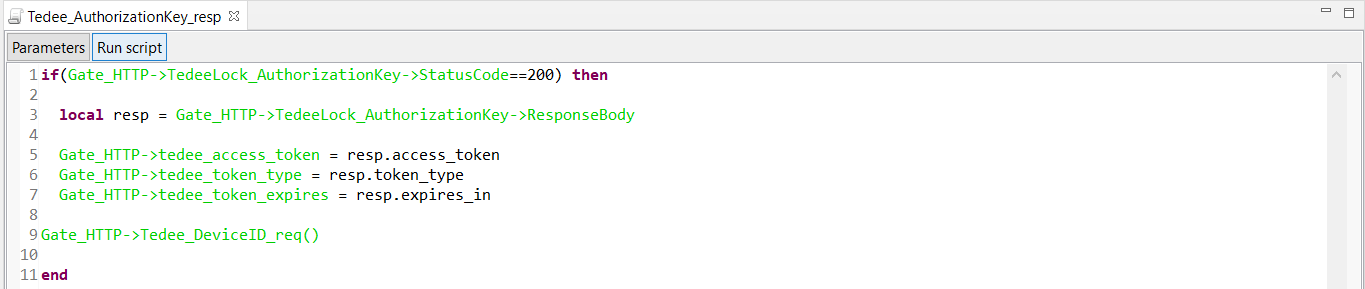
26. The call of Tedee_LockID_req script add in Tedee_DeviceID_resp script.
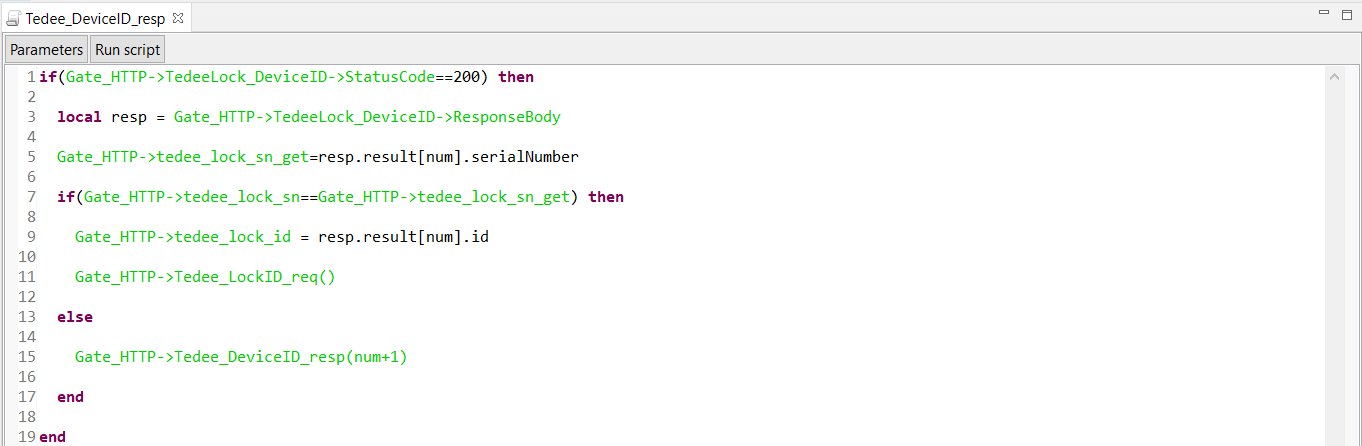
27. The configuration prepared in that way, send to Gate_HTTP module.
The way to control a Tedee lock using the myGrenton app is presented in the following article: Control with Tedee Lock.

![Logo_Grenton_Main_2020_RGB_v1.0-1.png]](https://knowledgebase.grenton.com/hs-fs/hubfs/Logo_Grenton_Main_2020_RGB_v1.0-1.png?height=50&name=Logo_Grenton_Main_2020_RGB_v1.0-1.png)